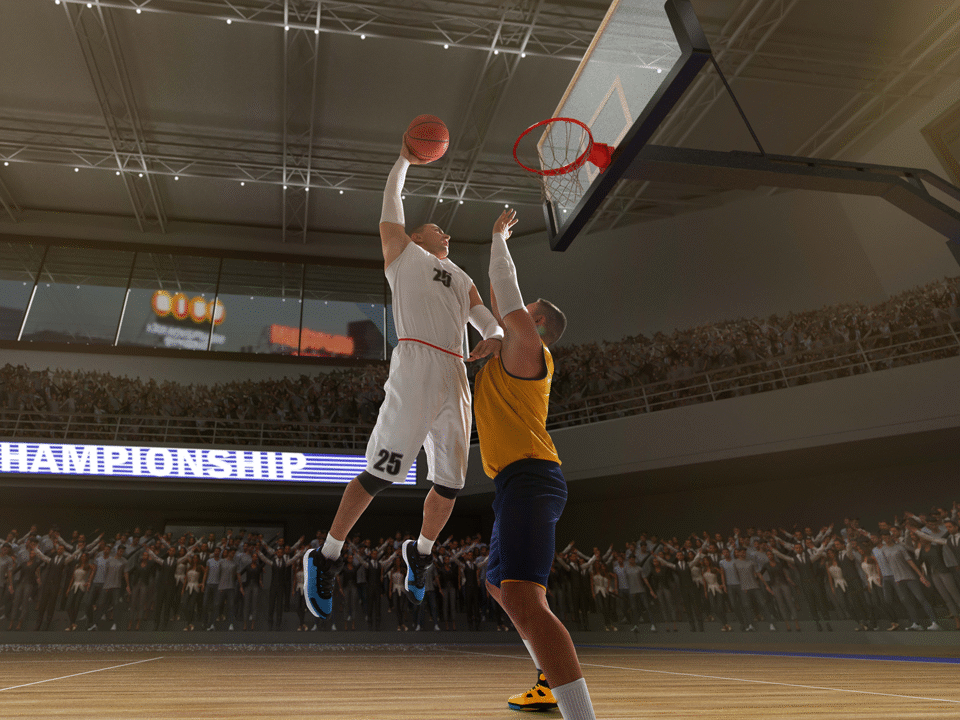How to Stream Amazon Prime Video on Your Smart TV: Step-by-Step Instructions for Watching on the Big Screen

Exploring Tubi TV’s Kids Content: A Guide to Streaming Family-Friendly Movies and TV Shows for Children
October 24, 2019
How to Rent Video Games from Redbox: A Complete Guide to Finding and Renting Your Favorite Titles
October 24, 2019There’s nothing quite like enjoying your favorite shows and movies on a big screen — and with Amazon Prime Video, that experience is just a few clicks away. Whether you’re watching The Boys, The Marvelous Mrs. Maisel, or the latest blockbuster, streaming Prime Video on your smart TV is simple, convenient, and full of features designed for seamless viewing.
If you’re new to streaming or just need a refresher, here’s a step-by-step guide to help you set up and stream Amazon Prime Video on your smart TV.
1. What You Need Before You Start
Before diving in, make sure you have everything ready:
- ✅ A smart TV with an active internet connection
- ✅ An Amazon Prime membership (or a free trial account)
- ✅ The Amazon Prime Video app installed on your TV
- ✅ A stable Wi-Fi connection
Most modern smart TVs — including brands like Samsung, LG, Sony, Hisense, and TCL — come with the Prime Video app pre-installed. If yours doesn’t, don’t worry — you can easily download it from your TV’s app store.
2. Step-by-Step Instructions to Stream Prime Video on Smart TV
Step 1: Turn On Your Smart TV and Connect to Wi-Fi
- Go to your TV’s Settings menu.
- Select Network or Wi-Fi Settings.
- Connect your TV to a stable internet connection.
A strong Wi-Fi signal ensures smooth streaming without buffering.
Step 2: Open the Prime Video App
- Navigate to your TV’s Home Screen or App Menu.
- Locate and open the Amazon Prime Video app.
- If you don’t see it, go to your TV’s App Store and search for “Prime Video.”
- Download and install the app if needed.
Step 3: Sign In to Your Amazon Account
When you launch the app for the first time, you’ll be prompted to sign in.
You can sign in in two ways:
Option 1: Using Your TV
- Select “Sign In and Start Watching.”
- Use your remote to enter your Amazon account email and password.
Option 2: Using a Web Browser
- Choose “Register on the Amazon Website.”
- A 6-digit code will appear on your TV screen.
- On your phone or computer, visit amazon.com/mytv.
- Enter the code and log in to your account.
Once registered, your TV will automatically refresh and take you to the Prime Video home screen.
Step 4: Browse and Choose What to Watch
Now that you’re signed in, you can:
- Browse categories like “Movies,” “TV Shows,” “Originals,” or “Recommended for You.”
- Use the Search function to find specific titles.
- Add favorites to your Watchlist for easy access later.
You can explore Prime Video’s massive library, including Amazon Originals and licensed content.
Step 5: Start Streaming
Select the movie or show you want to watch, and hit Play!
Enjoy features like:
- Subtitles and Audio Options — Change language or enable captions.
- X-Ray Information — See actor names, trivia, and music in real time.
- Continue Watching — Pick up right where you left off.
3. How to Use Prime Video on Different Smart TV Brands
Here’s how to access the app on some popular brands:
Samsung Smart TVs
- Press the Home button on your remote.
- Open Apps, search for Prime Video, and install it.
- Launch and sign in with your Amazon credentials.
LG Smart TVs
- Press the Home/Smart button.
- Open the LG Content Store.
- Search for Prime Video, download, and launch.
Sony Smart TVs (Android/Google TV)
- Go to Apps > Google Play Store.
- Search for Prime Video and install it.
- Sign in with your Amazon account.
TCL or Hisense (Roku/Google TV Models)
- Go to your TV’s App Store or Streaming Channels section.
- Search for Prime Video.
- Download, install, and open the app.
4. Troubleshooting: Common Prime Video Issues on Smart TVs
If you’re having trouble streaming, try these quick fixes:
- 🔄 Restart your TV and router — This often resolves connection issues.
- 🧹 Clear app cache — Go to settings and remove temporary files.
- 📶 Check your internet speed — Prime Video needs at least 5 Mbps for HD and 15 Mbps for 4K.
- 🔧 Update your app and TV software — Outdated versions can cause errors.
- 🔐 Re-sign into your account if playback fails or you see a login error.
5. Bonus: Streaming Prime Video Without a Smart TV
Don’t have a smart TV? No problem! You can still stream Prime Video using these devices:
- Amazon Fire TV Stick or Fire Cube
- Roku Streaming Stick or Box
- Apple TV or Google Chromecast
- Gaming consoles like PlayStation and Xbox
Simply plug one into your regular TV’s HDMI port, connect to Wi-Fi, download the Prime Video app, and sign in.
6. Enjoy 4K UHD and HDR Content
If your smart TV supports 4K Ultra HD or HDR10, Prime Video offers a wide range of content in stunning resolution.
Look for the “4K” or “UHD” badge on titles — they’ll automatically stream in the best quality available based on your internet speed and TV capabilities.
Final Thoughts
Streaming Amazon Prime Video on your smart TV brings a theater-like experience right into your living room. With its easy setup, intuitive interface, and vast content library, you can enjoy everything from new releases to Amazon Originals in crystal-clear quality.
Whether you’re binge-watching your favorite series or settling in for movie night, Prime Video makes big-screen entertainment effortless and enjoyable.